1. Initial connection problems.
Overview: Firstly, we need to determine whether the vehicle is compatible with the product. Plug U2W Plus into the head unit USB port, if the red light is on, it means the device is powered on but waiting for the connection to the Carplay...
If it is the first time you connect the dongle with your vehicle, there is no response after the dongle is plugged in the USB A port, the dongle's light is off, or continues to be red, then you might try the following steps to solve the problem...
Step 1: Confirm whether your vehicle model and year are in our compatible list (the compatible vehicle list is at the bottom of the product purchase home page)
https://carlinkitcarplay.com/products/carlinkit-wireless-adapter-for-factory-carplay
Step 2: Wait a few minutes after inserting the product. The first identification will take you some minutes...
Step 3: If your friend or relative’s vehicle is on the compatibility list, you may consider borrowing their vehicle and then try again to connect Carplay with the borrowed compatible model;
Step 4: After successfully connecting to Carplay, enter 192.168.50.2 in the mobile browser to enter the maintenance interface. Try switching compatibility Mode to Compatible state, and then confirm whether the dongle can work normally in your own vehicle.
- Note:
- If your car has USB port C and USB port A at the same time, please insert the dongle to the USB port A with a Type A-C cable first.
- If the dongle doesn't work and no light is on, please try to insert the dongle to the USB port C with a Type C-C cable.
- (This situation is also suitable for when you get an "Accessory Not Supported" error after inserting the dongle into the car.)

2. After the compatibility issue has been ruled out, the Carplay interface still can not be displayed properly.
Overview: Replace the USB data cable, disconnect the dongle's Bluetooth and WiFi on the iPhone, turn on the mobile phone data network and Carplay function, through the above steps to solve the problem of unnormal display Carplay interface.
Step 1: Restart the mobile phone and replace a high-quality data cable.
Step 2: Check your iPhone Carplay function is turned on or not


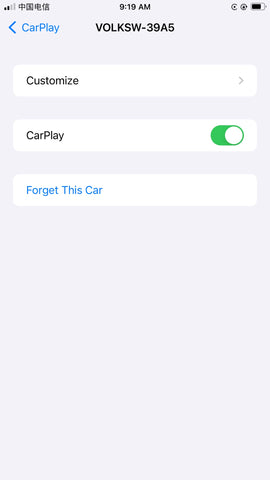
Step 3: Disconnect and clear the dongle's Bluetooth and WiFi connection history on your phone.
Step 4: Check whether the phone's WiFi and the data network are turned on and the Bluetooth pairing is completed. After confirming these three functions are working normally, reconnect the device as the first time you did until the dongle starts to work, the indicator light flashes green and the Carplay interface come up.
3. What if the dongle can't be recognized after plugging in the head unit and the indicator light is not bright?
Note: If the Indicator light is not bright, which means it is not electrified, we need to rule out the data cable damage and your vehicle power supply problem.
Step 1: Restart your mobile phone and replace a high-quality USB cable.
Step 2: If your friend or family's vehicle is on the dongle compatibility list, you may borrow their vehicle and try to connect the Carplay with the device to see if it works on another vehicle.
Step 3: If the carlinkit 3.0 still doesn't work, please send us an email to support@carlinkitcarplay.com with your order number, the model and the year of your vehicle, a picture or a video that can show your device's problem). We will forward this information to our engineers for further test and inspection.
4. More connection problems after connecting CarPlay successfully( the indicator light changed from red to the green light breathing state.)
Problem 1: When you get in the car, the dongle can't connect automatically, you have to plug it in and out manually so that the dongle can be recognized.
Solution:
1. Connect the Carplay successfully first and then input 192.168.50.2 in the mobile browser to access the maintenance interface.
2. Try to set the startup delay to 0 seconds.
Problem 2: The Carplay frequently disconnects while driving.
Solution: 1. Check if there is a USB protocol version option in the settings of your vehicle head unit, if there is, please select version 2.0.
2. Check if another third-party USB extension is used. USB cables passing through another HUB or over 80 cm in length may cause the connection to be unstable and need to be removed before you attempt to connect the dongle.
3. After successfully connecting to Carplay, input 192.168.50.2 in the mobile browser to access the maintenance interface. Try switching compatibility Mode to Compatible state.

4. Restore the Carlinkit 3.0 and your head unit to factory settings.
Blog Link: https://carlinkitcarplay.com/blogs/wireless-dongle-adapter/u2w-plus-reset-and-restore-the-factory-settings-of-the-product
5. Connecting successfully but disconnects(becomes unconnected) quite frequently. Also the dongle WiFi it is connecting to says "No internet connection. Low data mode.
Overview: Reset the U2W. Restore the wifi and Bluetooth signal in your mobile phone. Then, Restart your mobile phone, re-connect the dongle with the car.
Step 1: Reset the U2W as below steps:
- scan the QR code on the product's manual and input 192.168.50.2 in your mobile browser;
- Click the Settings button on the page, and then click the Reset button.

For more detailed information about how to reset the box please refer to our blog link:https://carlinkitcarplay.com/blogs/wireless-dongle-adapter/u2w-plus-reset-and-restore-the-factory-settings-of-the-product
Step 2: Restore the wifi and Bluetooth signal in your mobile phone:
- Click “WIFI icon” in the upper left corner of the product main interface and press and hold the phone name to delete.
- Ignore the current Bluetooth name on the phone.
Step 3: Restart your mobile phone, re-connect the dongle with the car like the first time you do.
6. When connect to the device, CarPlay stays stuck on, never starts or active.
Solution: upgrade to the latest version, and then reset the dongle.
For more detailed information about how to upgrade the box please refer to our blog link: Online Upgrade/ Offline Upgrade
7. The LED on U2W flashes green and connection is unstable.
Solution1: Reset the dongle according to the following steps.
1. First, use your iPhone to connect the dongle's WIFI/auto or VOL WIFI single
2. Input the password 12345678 to pair the phone and the dongle
3. Use your phone browser to input 192.168.50.2 to log into the backend
4. Click on the gear icon and select reset in the upper left corner.
For more detailed information about how to reset the box please refer to our blog link:https://carlinkitcarplay.com/blogs/wireless-dongle-adapter/u2w-plus-reset-and-restore-the-factory-settings-of-the-product
Solution2: Disconnect the car's factory Bluetooth.
1.Check whether your iPhone Bluetooth connects to the car factory Bluetooth instead of connecting to the dongle's Bluetooth.
2. disconnect the car's factory Bluetooth.
If it still doesn't work, please change a new high-quality cable for the connecting between the dongle and the car.
8. Doesn't connect and the car doesn't see the Carlinkit device. When click "or click once connected", nothing happens.
Step 1: Long press the signal on this interface to delete it.

Step 2: Ignores the signals of WIFI and Bluetooth in mobile phones.
Step 3: Restart after setting.
9. A pairing code pops up on my phone menu, but none pops up on the carlinkit screen.
Overview: Reset the U2W. Enable Listen for Hey Siri. Clear the wifi and Bluetooth signal in your mobile phone. Then, Restart your mobile phone, re-connect the dongle with the car.
1. Connect iPhone with the dongle's WIFI/auto or VOL WIFI single.
2. Input the password 12345678 to pair the phone and the dongle.
3. Use your phone browser to input 192.168.50.2 to log into the backend.
4. Click on the gear icon and select reset in the upper left corner.
For more detailed information about how to reset the box please refer to our blog link:https://carlinkitcarplay.com/blogs/wireless-dongle-adapter/u2w-plus-reset-and-restore-the-factory-settings-of-the-product
Note:
1. Enable Listen for Hey Siri.

2. Clear the dongle's Bluetooth and WiFi connection history on your phone.
If you still have more connection questions, you can upload the log and then email us the log's screenshot.









