For the U2W Plus dongle connection, please follow the steps below for product linking:
Steps 1. First, please ensure that CarPlay mode is enabled on both your car and iPhone.
When prompted on the car screen to connect an Apple device, plug in the dongle. You will see its Bluetooth appear on the car interface, while the dongle's light remains red.


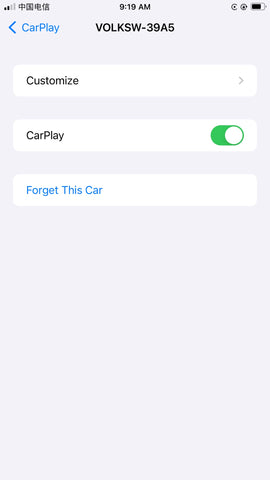
Steps 2. Please enable Bluetooth and Wi-Fi on your phone.
After plugging the device into the car's USB port, turn on Bluetooth and wifi on your phone. Then select the iPhone's Bluetooth signal on the car's screen to connect to the iPhone.The red light flashes, which indicates that the device is being connected.

Steps 3. Mobile phones are paired successfully and CarPlay is ready for use.
After plugging the device into the car's USB port, please ensure that Bluetooth and Wi-Fi are turned on on your phone. Then, select the iPhone's Bluetooth signal on the car's screen to connect to the iPhone. The red light will flash, indicating that the device is being connected.




Steps 4. Please keep your iPhone's CarPlay enabled until the device is successfully connected to your car. Ensure that both your car and iPhone's CarPlay are turned on and remain enabled until a successful connection is established.
To check the status, please go to Settings >> General >>CarPlay
Steps 5. Modify the "Region" setting in the "General" menu to enable CarPlay.
If you're unable to locate the "CarPlay" option in the "General" menu of your iPhone, you can reset the "Region" setting to reposition it accordingly.
Setting path is Settings>>General>>Language and Region>>Region
Video tutorial: https://carlinkitcarplay.com/blogs/wireless-dongle-adapter/wireless-dongle-adapter
iPhone Setting Blog link: https://carlinkitcarplay.com/blogs/if-you-cannot-get-your-phone-connected-you-can/if-you-cannot-get-your-phone-connected-you-can









