Good News: A new version of Autokit has been released! Carlinkit CPC200 CCPA supports both wireless Carplay and wireless Android Auto.
✅ Wireless Carplay
Integrate your iPhone with your vehicle and enjoy CarPlay, Mirrorlink, and more. Make your Android screen compatible with wireless Apple CarPlay.

✅ Wireless Android Auto
Integrate your Android phone with your vehicle. Discover the safe to use your Android phone apps by connecting your phone to your vehicle.

✅ Say Goodbye to Phone Mounts
Enhance your aftermarket Android head unit with the CPC200-CCPA. It allows you to use map navigation and music apps on your car's screen without having to touch your phone.
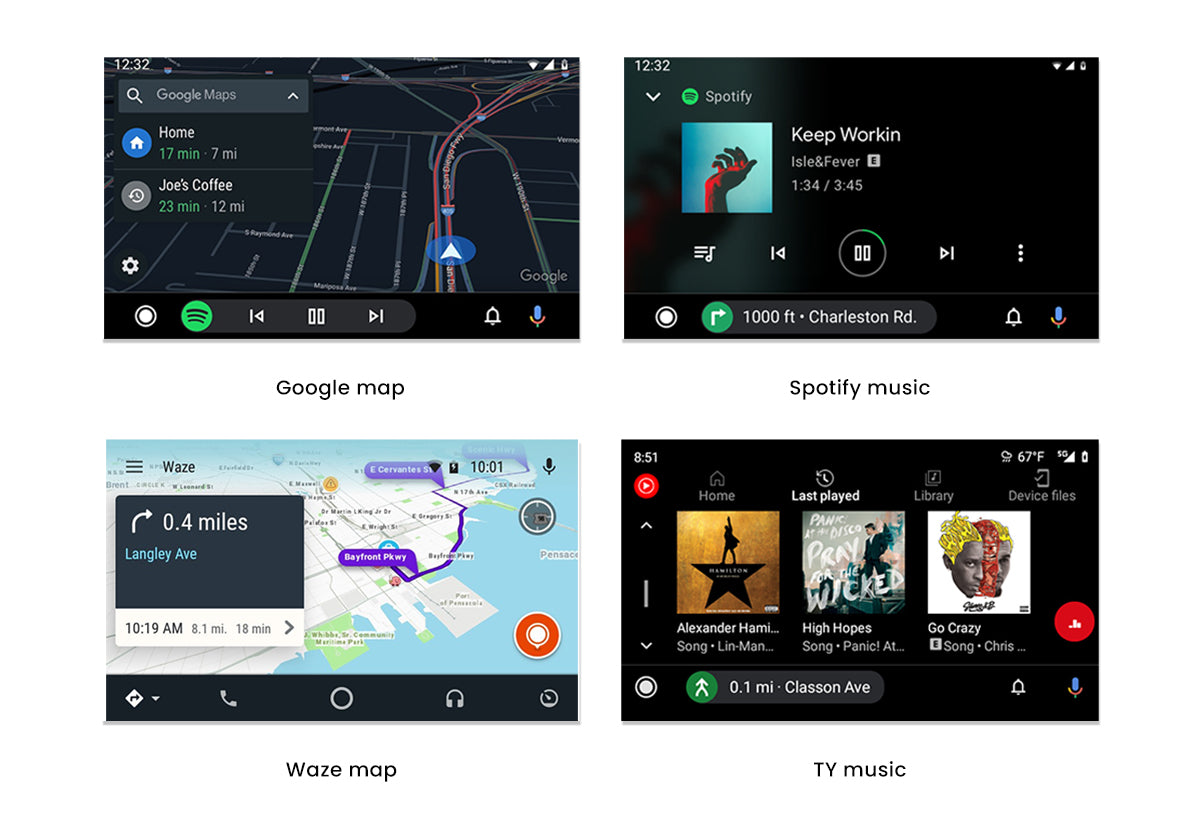
✅ Auto Connection
After connecting for the first, it will automatically connect your phone when the car starts.

✅ More Features
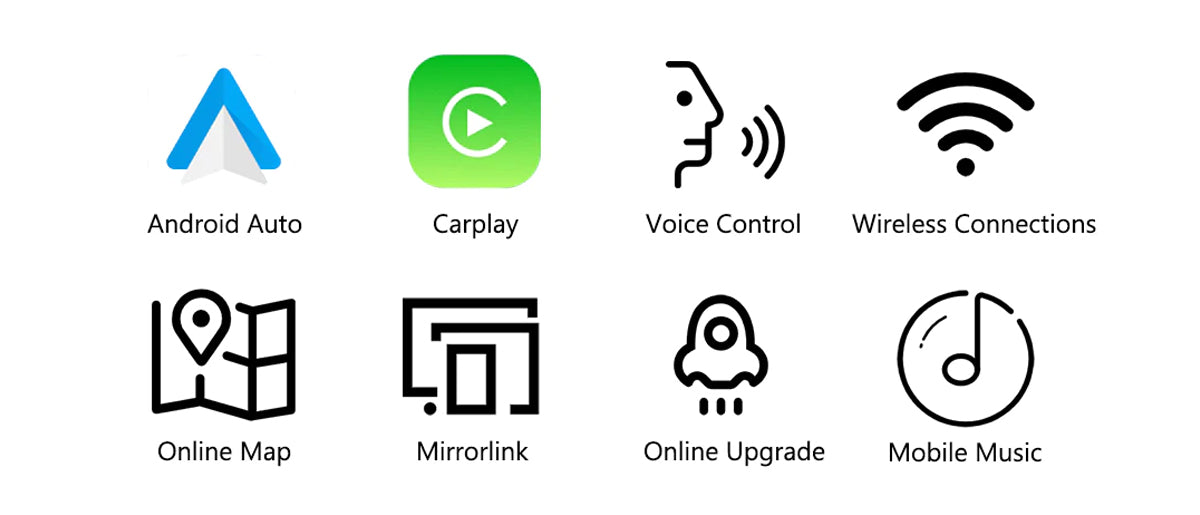
✅As for the Autokit dongle, there are two versions for you to choose from.
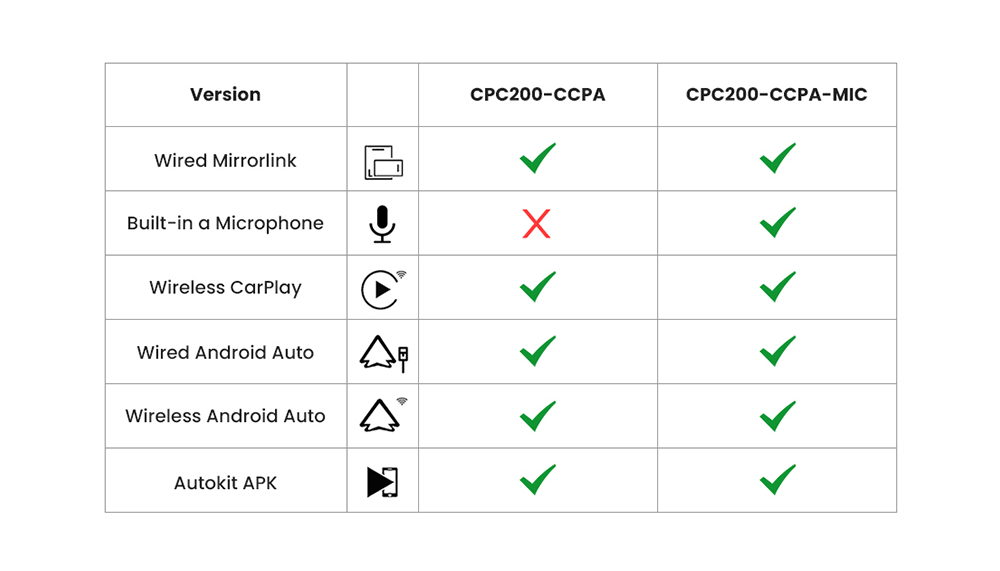
Note :
1. If you use Carplay and Android Auto in the Aftermarket Android Head Unit. You can use this CPC200-CCPA. It's specially made for Android head unit, which is suitable for model system versions above Android 4.4+.
2. The CPC200-Autokit/ CPC200-CCPA requires the installation of the 'AutoKit.apk' on your Android Head Unit for full functionality. If you are unable to install the APK, the product will not work as intended.
3. If you use an iPhone and your vehicle supports Wired CarPlay or these Aftermarket Head-Units(Alpine/ Pioneer/ Kenwood...), you can choose the👉 Carlinkit U2W Plus (3.0/ 4.0).
4. If you enjoy using apps like Netflix or YouTube in your car, you deserve 👉Tbox Plus( Full Android 13.0 System) or Tbox Max. Covering a wider range of functions, compatible with iPhones and Android smartphones.
How to Use This Carlinkit USB Dongle?
CPC200-CCPA Parameters:
| Model | CPC200-CCPA |
| CPU | Atmel AT91SAM9260 |
| WiFi Module | Realtek 8822BS/Broadcom 4354S |
| Power Input | 5V±0.2V⎓1.0A |
| Power Consumption | 0.75W |
| WiFi Frequency | 5150-5250MHz, 5725-5850MHz |
| Bluetooth Frequency | 2412-2472MHz |
| Antenna | 3 dbi built-in FPC ANTENNA |
| Material | ABS+PC |
| Color | Black |
| Surface Treatment | Frosted |
| Pressing Method | Ultrasonic casting |
| Compatible iPhone | iPhone 6 or above, iOS 10 or above |
| Compatible Android phone | Android 9.0 or above, some Android phones require Android 11.0 and above |
| Compatible Car | Android 4.4 and above system versions |
| Resolution | Adaptive (maintain the original protocol resolution) |
| Language | Automatically switch according to the vehicle language environment |
| Port | LED light、USB female port、USB male port |
| Product Size | 185*42*13mm |
| Package Dimensions | 230*90*35mm |
| Product Weight | 0.04kg |
| Packing Gross Weight | 0.08kg |
| Package List | Packing box*1, product*1, product manual*1 |

FAQs
Your car screen system is Android version because the Android system can install any app. including the "Autokit app".
(Install the Autokit app in the car; this is a prerequisite for using this product.)
1. Please make sure your car is Android 4.4 and above system.
2. Download the AutoKit application, and enter settings > environment testing. If all three options are displayed with “√”,
3. Your car can use a dongle.
Note: Not applicable to Aftermarket Head-Units Pioneer, Alpine, Kenwood!! Choose another product—Carlinkit USB Wireless Adapter Dongle for Wired CarPlay.
It supports iPhone 5 and above systems, like IOS 10 or more.It supports Android Auto feature phones.
Note: if your iPhone is iOS 5+ or above, please update AutoKit.apk to the latest version.
For the car having Android Navigation stereo, you can plug the dongle into your car USB port directly after installing the AutoKit on the car screen, and then connect the iPhone with the dongle and click AutoKit to go to the CarPlay interface.
For the car not having an Android Navigation stereo, you can plug the dongle into your Android Tablet after installing the AutoKit on the tablet(You should use a USB Adapter to keep the dongle from charging), then connect the iPhone with the dongle and click AutoKit to go to CarPlay interface.
Note: It's similar to Android Auto.
Please click here to download Autokit APK
Method 1: Download the APK on Car Browser.
1. Click the browser on the car, enter the URL, and download APK. (Your car must Connect to the Network.)
2. Click the “Download Directory” to find the downloaded APK file, then install it.
Method 2: Download the APK on your computer, copy it to a USB flash drive, and install it.
1. Enter the URL on your computer browser, download the APK, and copy it to a USB flash drive.
2. Insert the U disk into the USB interface of the car, find the U disk directory in the “File Manager”, then install it.
1. Insert the CarPlay Dongle into your car.
2. Turn on the Wifi and Bluetooth.
3. Searching the Bluetooth and then entering the pin (0000).
1. Upgrade APK:Unplug the dongle first, then enter the APK settings, find the "check upgrade" button, and you will see the prompt for the latest version. Then click update and the APK is updated.
2. Upgrade dongle:Plug in the dongle to the car, then enter the APK settings and find "check to upgrade", you will see the latest box version, and then click Update.
Upload log function: If there are still some minor problems after upgrading to the latest version, please upload the log. It will collect your use problems that occur when using Carplay. Our engineers will research the solution and add it to the next upgrade version so that we have the opportunity to solve this problem.
337 Excellent Reviews















