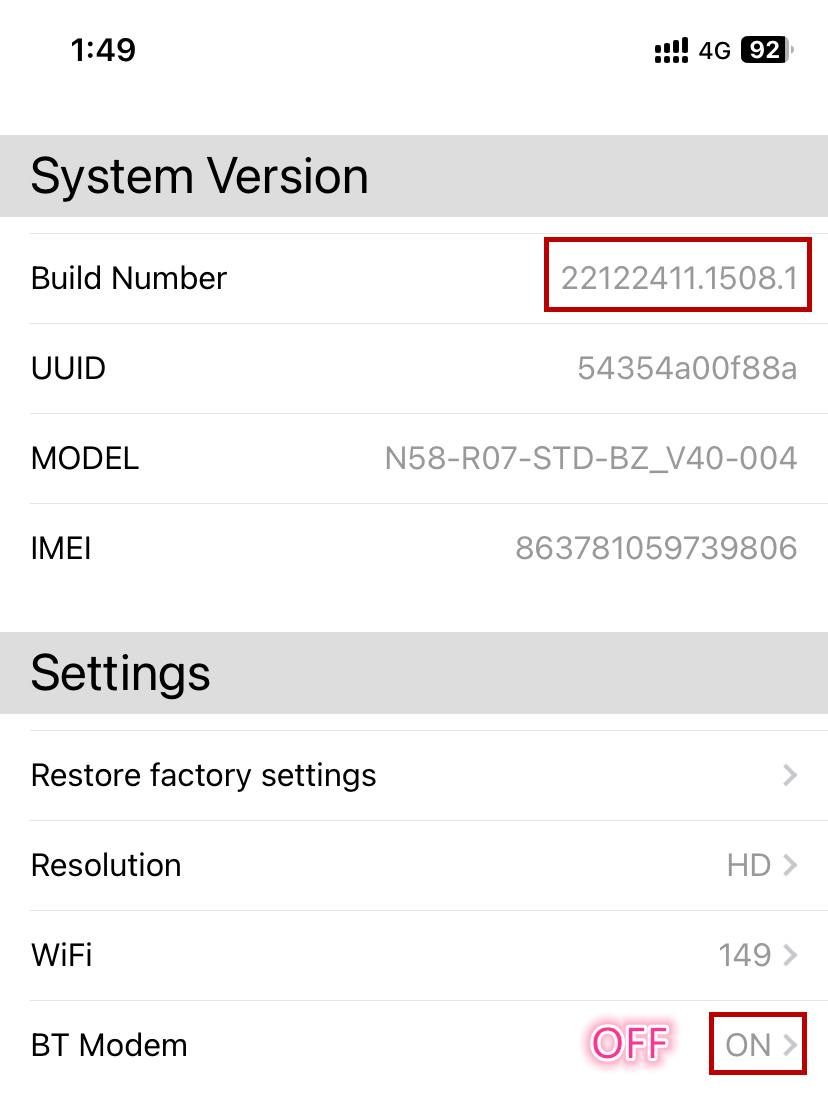*Most common reason: Your country has regulations restricting 5G WIFI.
You can learn about your country's WIFI regulations. The T2C device's default wireless channel is 36, but most phones have more channels available.
Follow these steps to set it up:
-
Power up the T2C device.
-
Wait for 40 seconds, and the device will activate the WIFI network (AutoKit_xxx).
-
Connect your iPhone to the device's WIFI network (AutoKit_xxxx) using the default password (88888888).
-
Open the mobile browser and visit 192.168.3.1.
-
Access the WIFI settings, select the correct channel, and click Save.
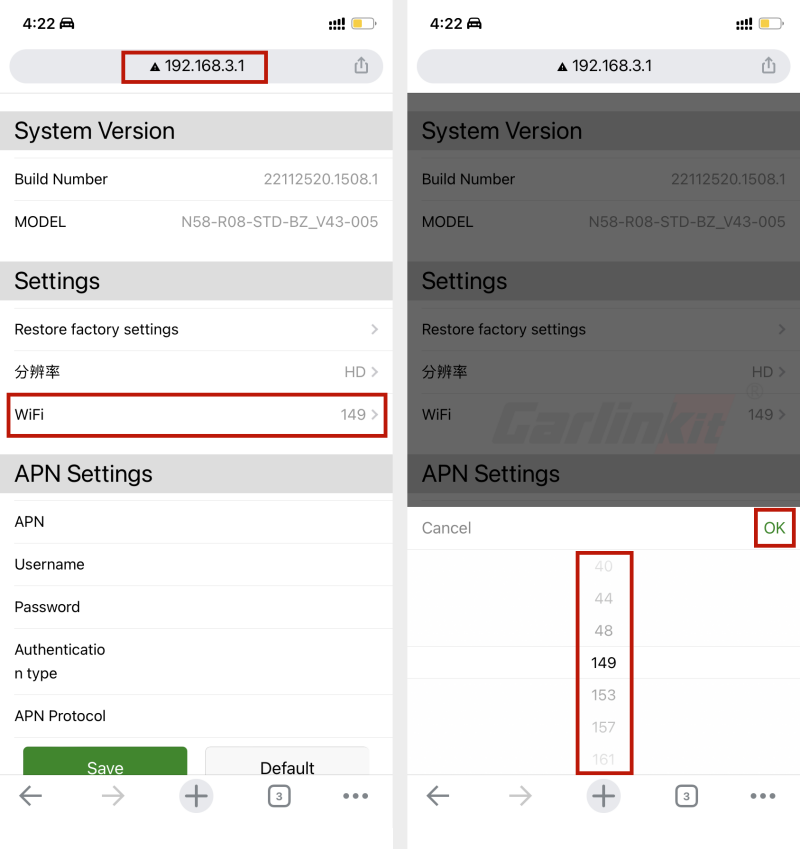
Issue 1: What should I do if Tesla is unable to search for the product's WiFi?
1. Tesla cannot detect any WiFi networks, including iPhone hotspots. Please reset the Tesla car's system by following these steps:
- Put the vehicle into Park (P) gear.
- Press and hold both scroll wheels on the steering wheel simultaneously until the vehicle's touchscreen goes black.
- Release both hands after the touchscreen goes black. The car's system will complete the restart process.
2. Tesla cannot detect the WiFi network for the T2C box (Autokit - ****).
- Please use your iPhone to search for the WiFi network of the T2C box.
- Connect to the network using the password "88888888".
- Once connected successfully, open Safari and visit "192.168.3.1".
- On this webpage, you can switch the WiFi band to the 5GHz frequency, specific to your country's region (e.g., 36/40/44 for Israel).
- Try searching for the WiFi network of the T2C box again.
3. Disconnect and reconnect the T2C box.
4. Access "192.168.3.1" on your iPhone and submit a feedback or log. Send your UUID to the after-sales or salesperson, who will analyze the log data and provide a solution.
Issue 2: What should I do if I'm unable to obtain an IP address?
Unable to obtain an IP address. Please check the DHCP server settings.
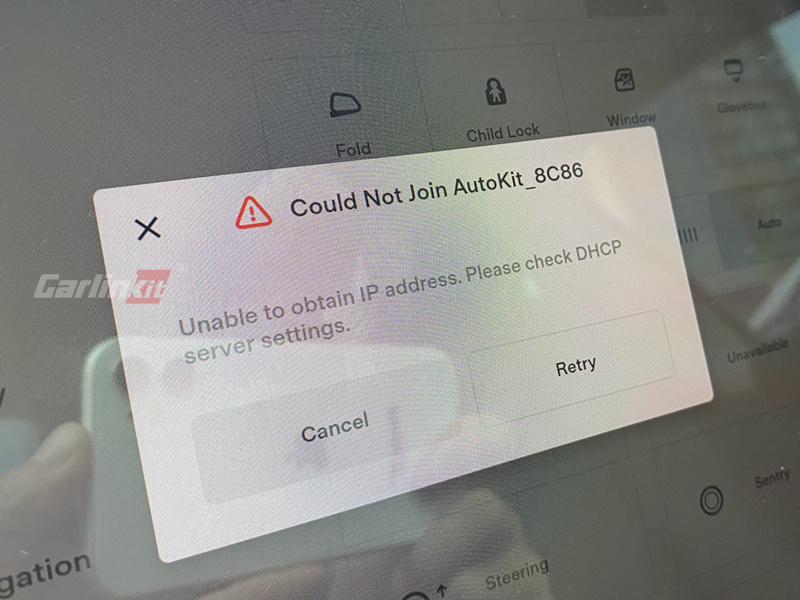
When using the T2C product, if you encounter the prompt "Unable to obtain an IP address" on the Tesla screen after entering the T2C's WiFi password, please follow the steps below:
If your T2C is not using a SIM card and instead relies on your iPhone's hotspot or Bluetooth for network traffic, please ensure the following:
- Check if the hotspot is enabled on your iPhone.
- Verify that your iPhone is connected to the T2C's Bluetooth.
- Update the firmware to the latest version before retrying.
If your T2C is using a SIM card:
- Upgrade the firmware to version 22122411.1508.1 or above.
- After connecting your iPhone to the T2C's WiFi, use Safari to access 192.168.3.1 and disable the "BT modem" option.
- Ensure that the SIM card is functioning correctly and does not have any outstanding charges.
Note: BT modem options:
- BT modem ON: Bluetooth/hotspot is used for providing traffic.
- BT modem OFF: SIM card is used for providing traffic.
After making these modifications, please unplug and re-plug the product.