Issue 1: What should I do if T2C CarPlay/Android Auto Disconnects During Reversing or While the Car is in Motion?
On your Tesla, if you experience issues with CarPlay or Android Auto disconnecting when in reverse or after driving, please follow the steps below:
1. Check if you have checked the "Remain connected in Drive" box when Tesla connects to T2C's WiFi. If you have not checked it, please do so.
2. If you have already checked the box and the issue persists, try disconnecting the Tesla from the T2C's WiFi network. Then, reconnect to the WiFi network and make sure to check the "Remain connected in Drive" box.
By checking this box, it ensures that the CarPlay or Android Auto connection remains active even when you are in reverse or driving. This should help resolve any disconnection issues you are experiencing.
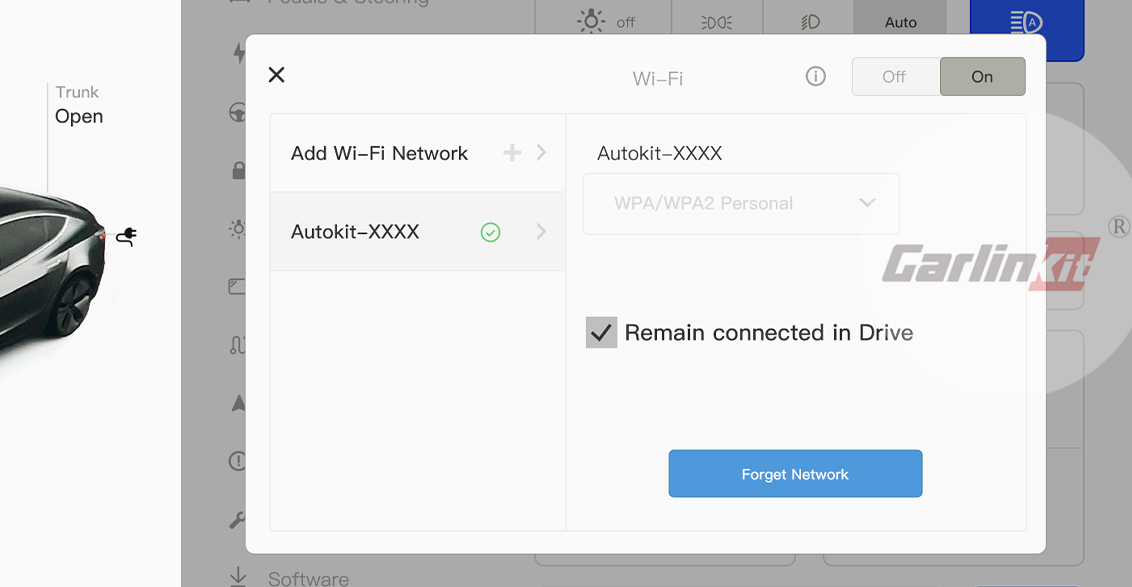
3. Addressing Interference from Other Wi-Fi Networks:
In certain instances, Tesla vehicles may automatically switch Wi-Fi networks when the T2C signal is weak or affected by interference. This behavior can result in disconnections from CarPlay, Android Auto, or HiCar. If you have connected your Tesla to other Wi-Fi networks (e.g., iPhone hotspot, dashcam Wi-Fi), it is recommended to disregard or remove these networks. Follow these steps to do so:
a. Access the Connectivity settings menu on the Tesla touchscreen.
b. Locate the list of connected Wi-Fi networks.
c. Identify any other Wi-Fi networks your Tesla has previously connected to (e.g., iPhone hotspot, dashcam Wi-Fi).
d. Select these networks and choose the option to forget or remove them.
e. Ensure that only the T2C network is retained for connectivity.
Issue 2: What should I do if T2C keeps circling and can't connect?
T2C's wifi and bluetooth are connected, but carplay cannot be entered.

For Carplay
Please try each of the following methods.
1. Re-plug the box.
2. iPhone actively connects to box WiFi with password 88888888.
3. Make sure the box firmware is up to date.
4. Restore the factory settings of the box,
5. Reboot your phone; delete carplay/Android Auto connection history from your phone; Bluetooth list on your phone, ignore the box and reconnect.
For Android Auto
1. Phone actively connects to box WiFi with password 88888888.
2. Make sure the box firmware is the latest version.
3. Restore the factory settings of the box, unplug the box again.
4. Clear Android Auto cache.
Video tutorial:https://youtube.com/shorts/z4uCSjupCQ8
5. Clear the Google Play Services cache.
Video tutorial:https://www.youtube.com/shorts/AOKclbaR8tg
6. Restart phone; phone delete carplay/Android Auto connection history; phone Bluetooth list, ignore box, reconnect.









