When using the CPC200-CCPA dongle, if you encounter a connection issue. These problems may arise from various factors. To help you quickly find a solution, we have compiled a list of common connection problems and their corresponding fixes. Please refer to the specific situation that matches your issue for the appropriate solution.
Q1: What should I do if the device does not work when I plug the dongle into the car?
1. Runs detective model in AutoKit.apk. To make sure if USB flash drive can be detected.

2. Make sure all three options are all displayed with “√”.

3. Try to connect the Dongle to another USB port of your car. (Usually, the car has two USB ports.)
4. Turn on the USB debugging to check whether other USB disks or card readers are inserted in other USB ports.
5. Please do not use the HUB device for connection.
6. Root your system of Android head unit, and set AutoKit.apk to system class application.
Q2: If the car can not be identified with the USB Carplay Dongle, what should I do?
Note: Please install the APK before using CCPA.
Please confirm the following:
1. Usually, the car has two USB ports, you can try both of them.
2. Open the APK first, then insert the product. See if there is any identification. The mobile phone data cable needs original or good quality.
3. Open Autokit Settings and select “Software” in the decoding method. Also, select weak in Charge mode (Advanced system option).


4. Erase cache partition (Settings → Application → Storage → Erase data)
5. Please update the APK and Dongle to the latest version.
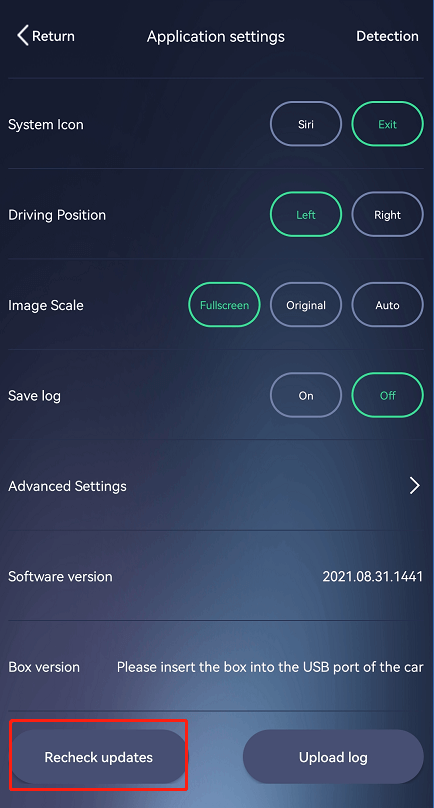
6. If the product still doesn't work, test it with another Android car.
7. Test whether the USB port supports OTG function.
Q3: What should I do if my CCPA dongle randomly disconnects after upgrading to iOS 18?
If you're experiencing issues with your CCPA dongle freezing or becoming unusable after upgrading to iOS 18, here are some steps to resolve the problem:
Method 1:
Open the APK settings and navigate to Advanced Settings. Click on Restore Default Settings to reset the app.
Method 2:
If your vehicle has two data cable ports, try plugging the dongle into the other port.
Method 3:
Please check the AutoKit settings page to ensure both the app and hardware are updated to the latest versions.
Following these steps should help you get your dongle back in working order!









