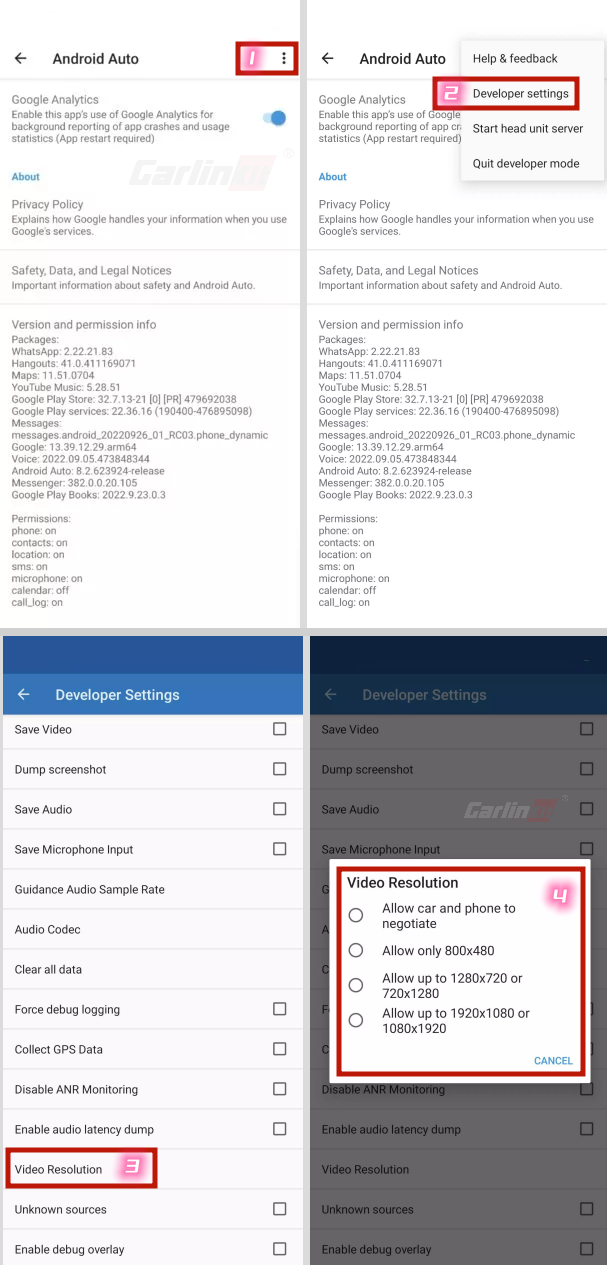Some users have encountered issues with Android Auto, where despite the app connecting successfully and Google Assistant working correctly, they experience problems such as a blurry, pixelated, or blank screen. To address this, you can follow the steps outlined in the tutorial below.
1. Open the Android Auto app.
2. Scroll to the bottom and tap on the Version section to display the Version and permission info.
3. Tap on this section multiple times continuously.
4. You’ll be asked if you want to allow development settings. Hit OK.
5. Tap on the three-dot menu icon in the top-right corner.
6. Open Developer settings.
7. Go to Video resolution