Today, we're diving into a different topic: Apple CarPlay and Android Auto Reset. Many car owners asked for guidance on setting up Apple CarPlay to ensure it works smoothly. This blog uses resetting Apple CarPlay as an example, and the steps are similar to resetting Android Auto.
Let's break it down step by step. If you're experiencing issues with Apple CarPlay, follow these steps in order:
1. Reset Your Phone: Go to Settings, search for "CarPlay," select your car (e.g., Chevrolet), and choose "Forget This Car." Confirm the action, and your car will be removed. Do not add your car back yet.
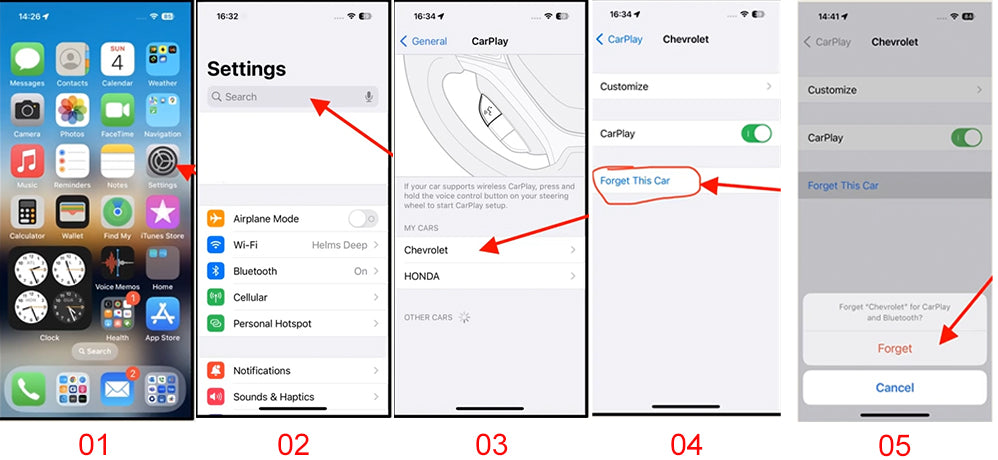
2. Reset Your Car: Navigate to Settings > Apps > Apple CarPlay. Ensure Apple CarPlay is turned on. Then you can see "Connected iPhone" on the screen, click the information button that's the little circle it. Then click "Forget Phone". Do not re-add your phone yet.
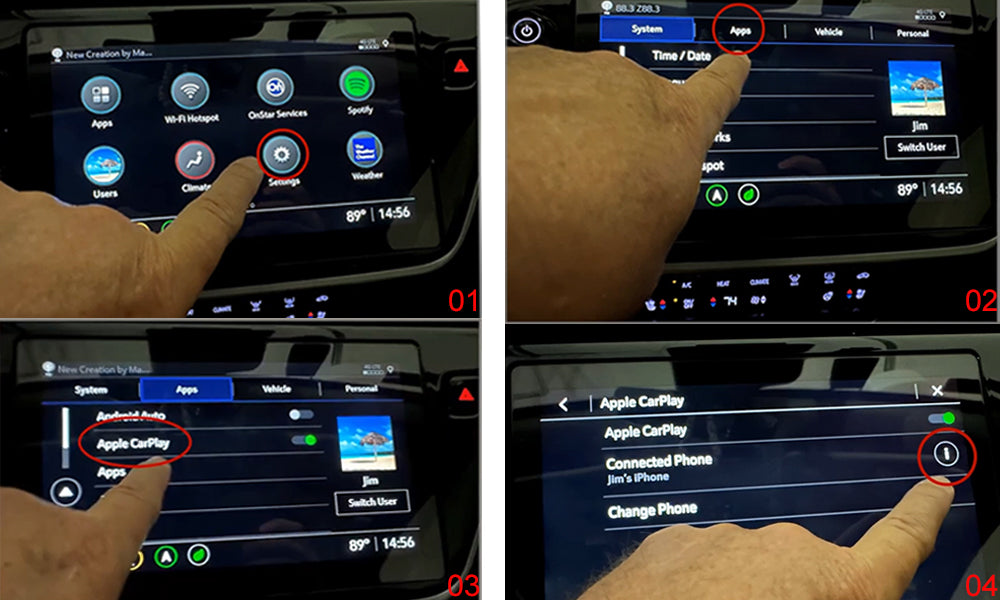
3. Reattach Your Phone: Refer to your car owner's manual for instructions on reattaching your phone. This process applies to both Android Auto and Apple CarPlay.
For Android Auto, download the app from the Google Play Store (for phones running Android 9 and below) and connect your phone using the factory-provided USB cable. For Apple CarPlay, no app is required. Follow the on-screen instructions to connect your phone, accept the terms, and press the home button to return to the homepage.
While these steps about how to reset CarPlay and Android Auto are generally applicable, some car models may have specific instructions. For example, Subaru owners may need to follow a slightly different procedure.
How to Reset Carplay in Subaru?
Are you experiencing issues with your Apple CarPlay freezing up in your Subaru? If so, you're not alone. Many Subaru owners have encountered this frustrating problem, especially with models like the 2020 Subaru Ascent.
One common scenario is when you get in and out of your car after a remote start, or when you connect or disconnect your phone, only to find that Apple CarPlay becomes unresponsive. No matter how many times you try to click on it, it just won't work.
Fortunately, there's a simple solution: resetting the factory head unit. Here's how you can do it:
1. Press and hold the volume/ power knob for 10 seconds until the head unit restarts.

2. Wait for the Subaru Starlink logo to appear.

3. Press the home button on your head unit in the center of the screen.

4. Reconnect your phone.
By following these steps, you should be able to get your Apple CarPlay and other features back up and running. This method has been effective for me whenever I encounter a frozen state with my Apple CarPlay.
It's worth noting that this issue has been reported on other Subaru models, such as the 2019 Forester, which shares the same head unit as the 2020 Ascent. Despite updating the software on the head unit, the problem persists, and there doesn't seem to be a permanent fix from the dealership at the moment.
If you're experiencing similar issues with your Subaru's Apple CarPlay, give this reset method a try. It might just save you from a lot of frustration.
Let us know in the comments if this method worked for you, or if you have any other tips for dealing with Apple CarPlay issues in your Subaru.
(Thanks to Jim and Derick Ebbinghaus for sharing their expertise)
At the End:
If you're looking to avoid the hassle of using a cable to connect your phone and want to enjoy CarPlay or Android Auto wirelessly, Carlinkit wireless Carplay and Android Auto adapters are an excellent choice. They allow you to use these features without the limitations of a cable, making driving safer and more convenient!
Enter code Carlinkit at checkout to receive 18% off!











