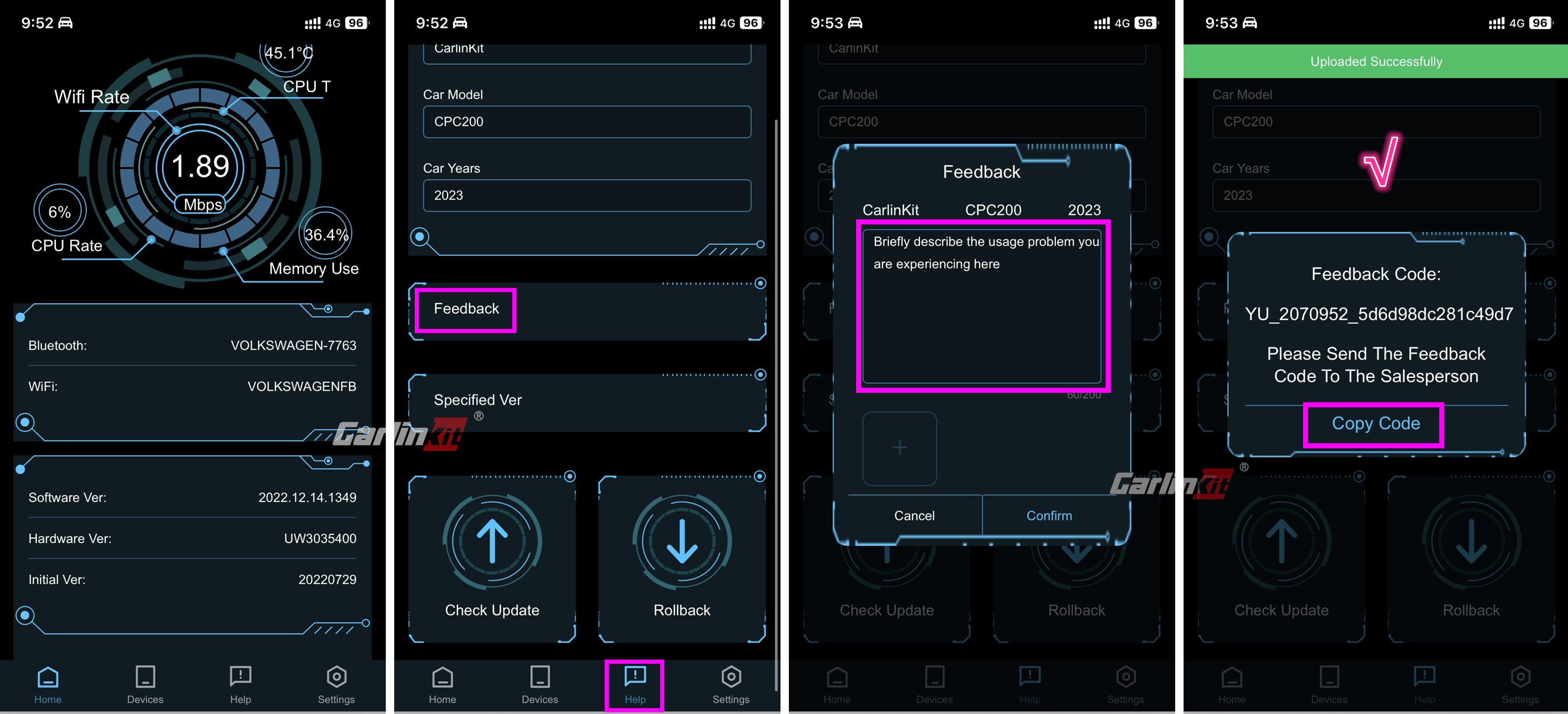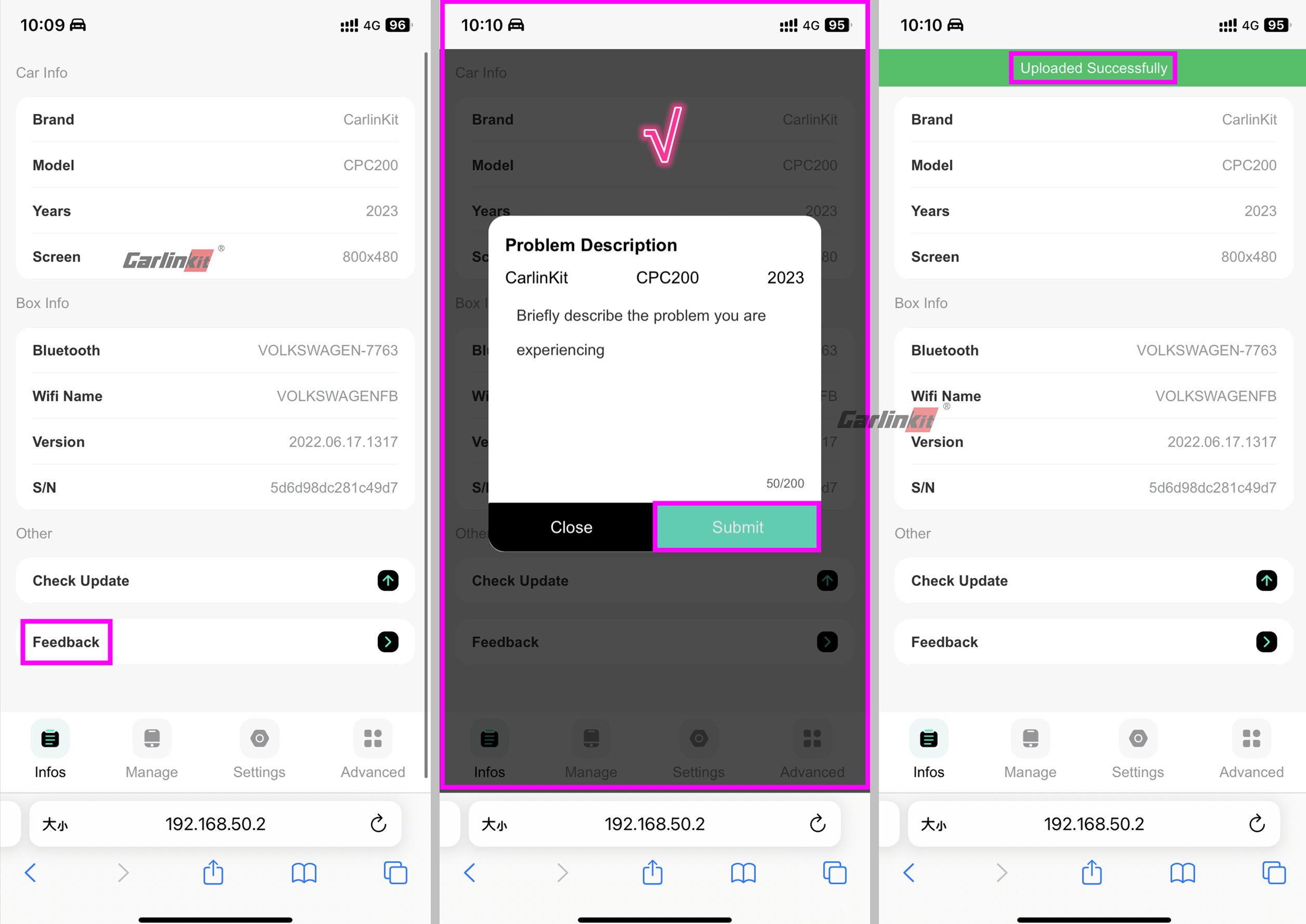Connection:
1. Plug the adapter into your vehicle port;
2. Open the phone settings, find the phone network and internet;

3. Find the name of your dongle name on the Wifi list and click;
4. Enter the connection password 12345678 to connect the phone with dongle;

5. When the Carlinkit is connected to the phone, open the phone browser and enter address 192.168.50.2;
6. After entering and click feedback;
7. Enter the described problem and take a screenshot;
8. Click submit to complete logs upload;
Carlinkit 192.168.50.2 backend:
There are two versions of the new/old web interface, and they both use the same submission method. The only difference is that the new interface includes a "feedback code."
Text tutorial.
1. If you encounter any issues, please use your cell phone's browser to visit "192.168.50.2" under the wireless Android Auto/CarPlay connection (or directly connect to the product's WiFi and visit "192.168.50.2"). You can find the method on how to visit the website backstage /192.168.50.2.
2. Look for the web page "feedback," and briefly describe the problems you are experiencing. Then, submit your feedback.
3. a. For the old version of the web interface, you need to submit a screenshot along with your feedback. The screenshot should include the text you entered so that we can find your feedback using keywords.
b. For the new version of the web interface, after submission, you can simply copy the feedback code.
4. Send the screenshot/feedback code to Carlinkit CarPlay customer service staff.
Please follow these steps to provide your feedback, and our customer service team will be able to assist you accordingly.
Related images