In this blog, we will show you a straightforward and easy process to install YouTube on Android Auto. The best part is that you don't need a rooted Android device or go through a jailbreaking process. We will guide you through the steps using a Samsung Galaxy Z Flip 4 with the latest Android version, Android 13. However, this method should work with older Android versions as well.
How to Add Youtube to Android Auto?
Step 1: Enable Installation of Unknown Apps
The first step is to navigate to the settings on your Android device. If you are not familiar with the settings, you can use the search bar in the settings app to quickly find what you need. Look for the section that allows the installation of unknown apps or enables the installation from unknown sources.
Once you find this section, make sure that Chrome is turned on in the list. We will be using Chrome to install the YouTube app.
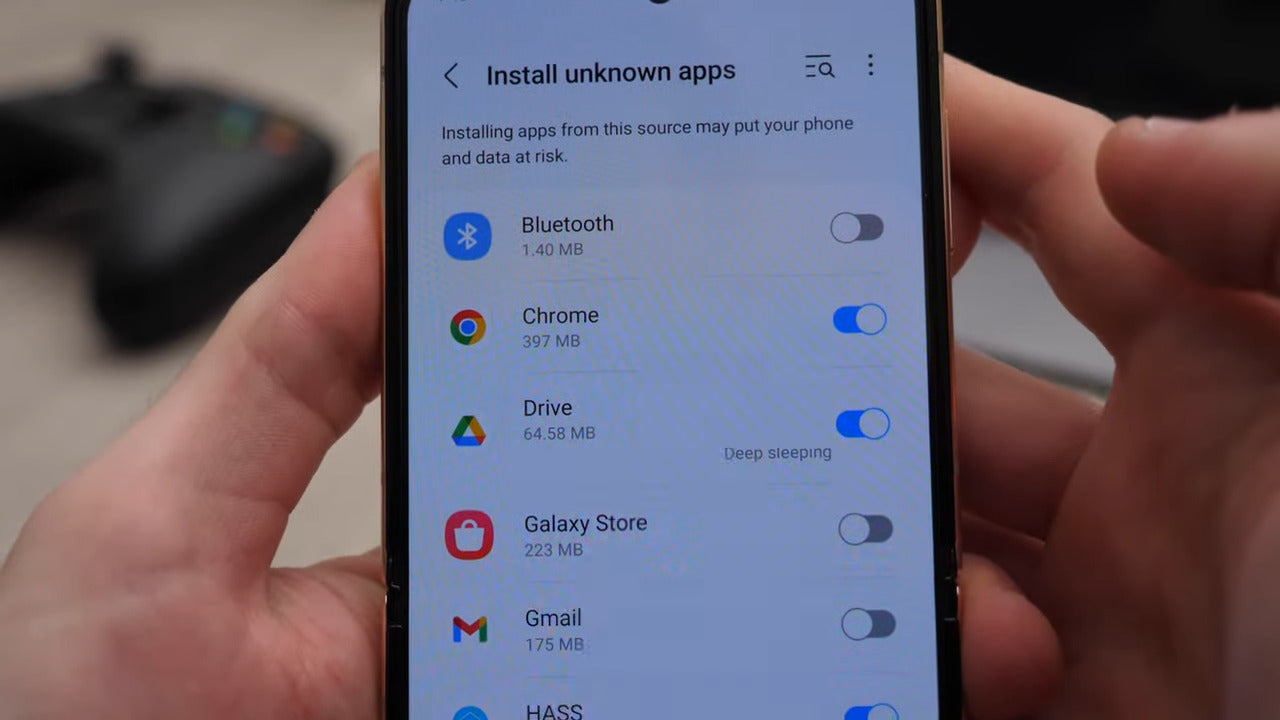
Step 2: Using Chrome to Install the App
The address: https://github.com/shmykelsa/AAAD/releases
The app is called "AAAD" and should have an APK extension. Download the app and then tap "Open" to start the installation process.
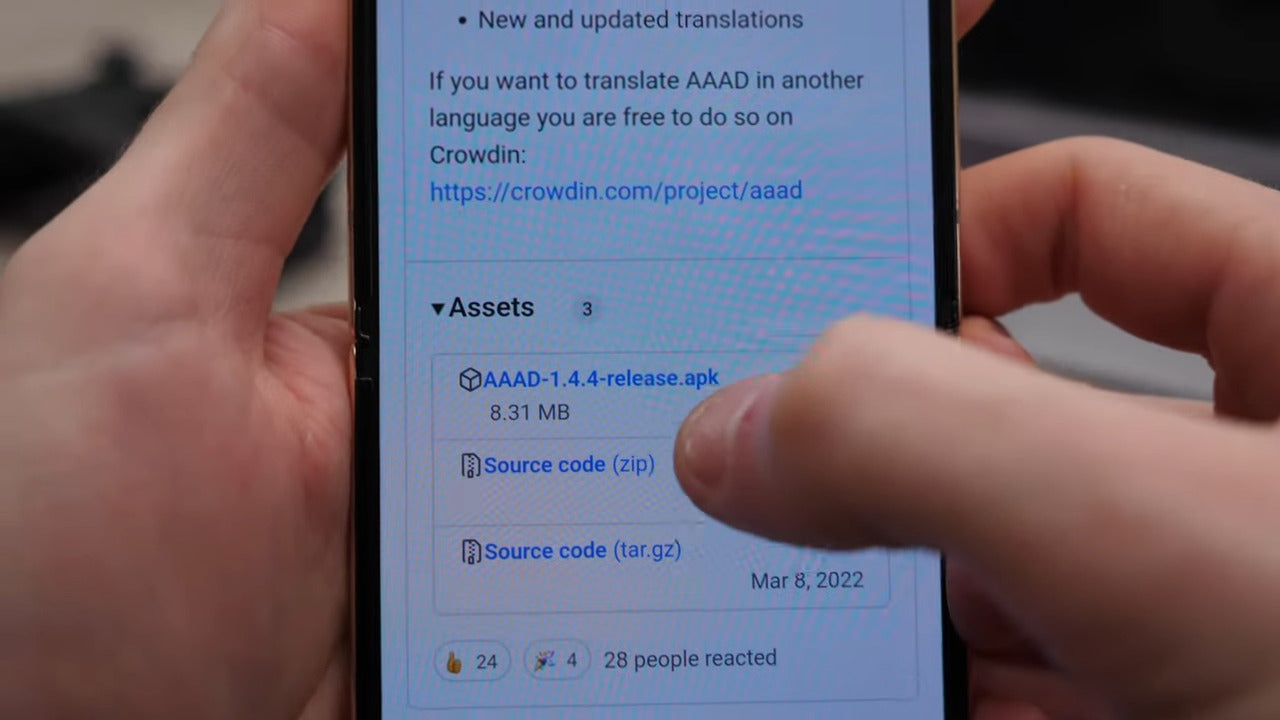
The reason we are using Chrome to install this app is that it is not available in the Google Play store. Google has determined that this app might distract drivers, so they do not allow it to be installed on their Android Auto system. To proceed with the installation, open the app and look for a message at the bottom of the screen. This message will ask for permission to install unknown apps.
Grant the necessary permissions and go back to the list of apps. Look for the app called "Car Stream" and select it. You may need to allow access to files so that the AAAD app can download the Car Stream app. Choose the latest version of Car Stream from the list and tap "Install." The installation process will begin shortly.
Step 3: Using Car Stream on Android Auto
Car Stream is essentially a web version of YouTube. It acts as a browser and gives you access to YouTube and other websites. Once the installation is complete, tap "Done" or "Open" to launch the Car Stream app on your device.
Before we start using Android Auto, there is one more setting we need to configure in the Car Stream app.
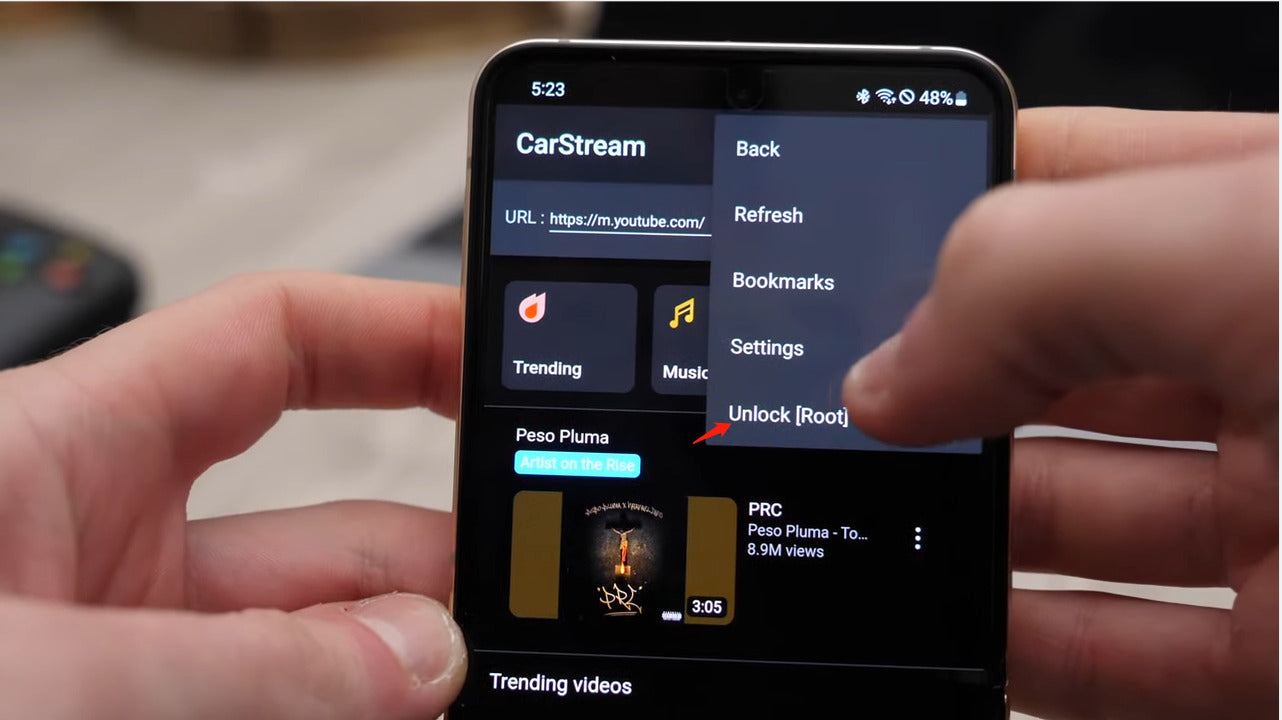
Go to the app's settings and enable desktop mode. This will allow you to sign in and access your subscribed channels on the YouTube website. Otherwise, the app will use the mobile version, which does not support signing in.
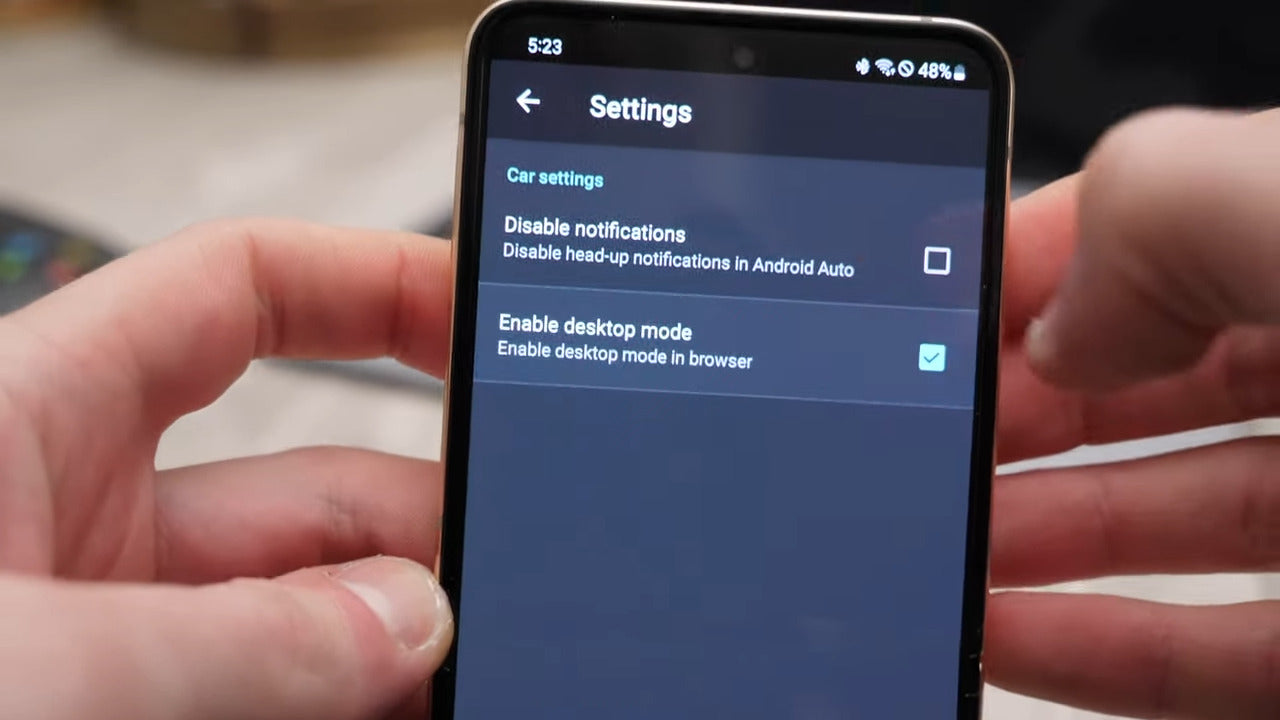
Step 4: Using YouTube on Android Auto
Now, let's jump into Android Auto. On the main screen of Android Auto, you should see an app called "Car Stream." This app acts as a browser and gives you access to websites, including YouTube. Tap on the Car Stream app to open it.
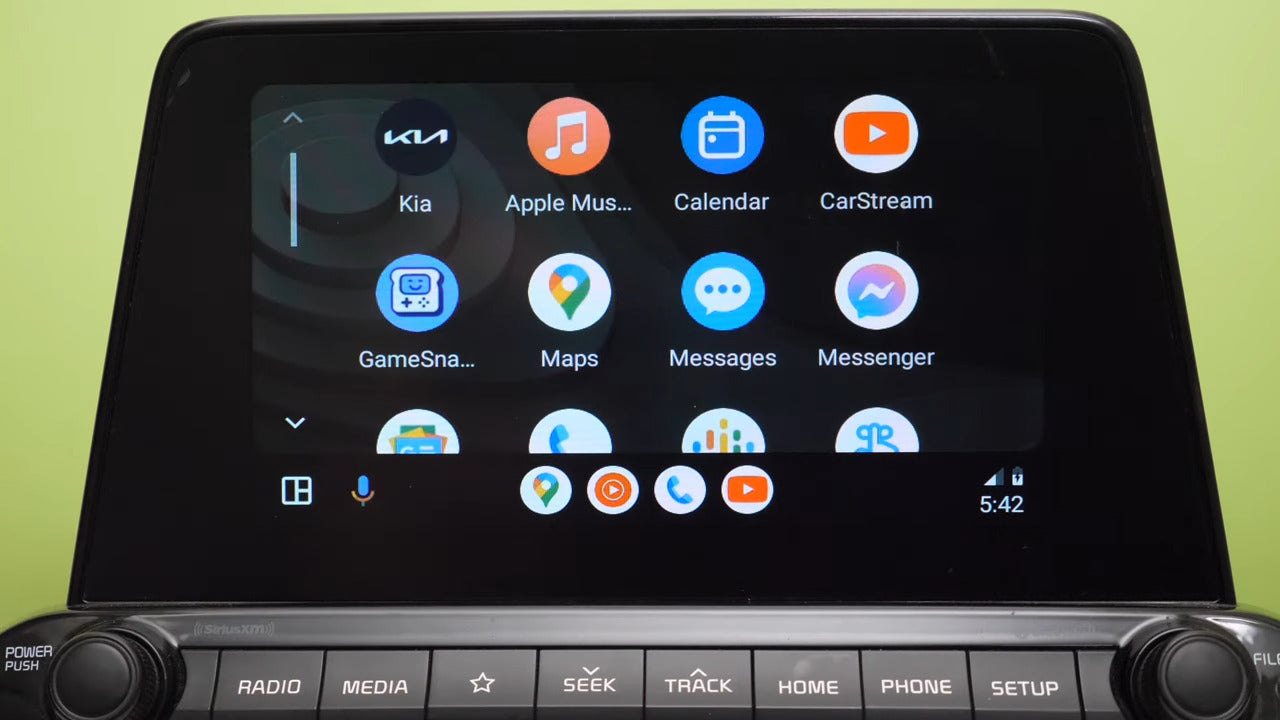
If you are using the app for the first time, it may ask for additional permissions. Grant the necessary permissions to ensure the app works properly. Now, you can browse and watch YouTube videos through the Car Stream app on your Android Auto system.
Additional Features of Car Stream
Car Stream offers some additional features that can enhance your YouTube experience on Android Auto. On the top bar of the Car Stream app, you will find a button for bookmarks. You can add any website you want to the bookmarks list for easy access. For example, you can add Netflix, but please note that Netflix is not supported on platforms other than Windows or Mac OS systems.
Another feature is the search function. Tap on the magnifying glass icon with the letter "G" to perform a Google search. From there, you can search for anything you want within the limitations of the Car Stream app. The possibilities are endless!
Other solution to watch Youtube on Android Auto:
If your car has wired Carplay or wired Android Auto, you can directly add a Carplay AI Box. These AI Boxes come equipped with a variety of applications, including YouTube and Netflix, seamlessly integrated into your car's screen. With this setup, you can conveniently watch your favorite YouTube videos or Netflix shows directly from your car's display.
Conclusion
In this blog, we have provided a step-by-step guide on how to install YouTube on Android Auto. By following these instructions, you can enjoy YouTube videos through the Car Stream app on your Android Auto system. Please remember to use this app responsibly and avoid using it while driving.










