Your Cart is Empty
Bought this because the wired Android Auto and Apple CarPlay in my 2023 Forester Sport frequently dropped the connection. The Carlinkit 5.0 works seamlessly with my iPhone, all the wife had to do was load the Android Auto app on her Samsung. Alongside an Auto Stop/Start Eliminator module, this is a must have for the current generation Forester.
It works perfectly on my 2019 Toyota Camry with Android Auto/CarPlay wireless. My Camry doesn't have android auto and with Carin kit works perfectly.
Installed in a 2020 Subaru Forester with no problems linking it to the car. I did not do any updates, just installed right out of the box and it works great. Takes about 10 to 15 seconds to connect to the car.
Installation is simple and the device does exactly what it is supposed to do.
Hopefully this will remain so with possible future updates!
A quick tip: If the smartphone is already connected to the car, delete this connection and then connect to Carlinkit 5.0 (2air) first, after which a connection to the car itself will be established again.
As a result connection itself with the used smartphone is now stable and also all apps run more stable in CarPlay and Android Auto.
Car: Mazda 3 BP (20221)
Smartphones: Google Pixel 7a, Poco F2 Pro, Apple iPhone SE (3rd generation)
I own a Porsche that has the Apple CarPlay module. To utilize it requires a hard wire connection to a usb port. Read about CarLink on a Porsche forum and decided to give it a try. It was very easy to install and sync to my phone. I now enjoy timeless CarPlay and love it! I have not had a connection problem at any time.
It is very useful, solved my problem and android to Apple play conversion works very well
Bought has an upgrade to my CarlinKit 4.0 and i am really pleased with all the possibilities. I just need to get familiar with all connectivity options. Also the call quality is smoething i need to verify, might be my problem.
Installation is simple and the device does exactly what it is supposed to do. Hopefully this will remain to so with possible future updates…
CPC200-Tbox Plus Android 13.0 Internet AI Box-Wireless Apple Carplay&Android Auto
A perfect solution, comfortable and it works!